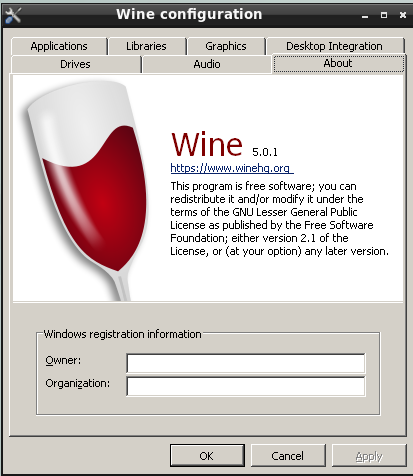With an understanding of what WINE is and how it works at a high level, the next step to effectively using it on FreeBSD is becoming familiar with its configuration. The following sections will describe the key concept of the WINE prefix, and illustrate how it is used to control the behavior of applications run through WINE.
A WINE prefix is a directory,
usually located beneath the default location of
$HOME/.wine though it can be located
elsewhere. The prefix is a set of configurations and
support files used by the wine to
configure and run the Windows® environment a given
application needs. By default, a brand new WINE
installation will create the following structure when
first launched by a user:
.update-timestamp: contains the last modified date offile /usr/share/wine/wine.inf. It is used by WINE to determine if a prefix is out of date, and automatically update it if needed.dosdevices/: contains information on mappings of Windows® resources to resources on the host FreeBSD system. For example, after a new WINE installation, this should contain at least two entries which enable access to the FreeBSD filesystem using Windows®-style drive letters:c:@: A link todrive_cdescribed below.z:@: A link to the root directory of the system.
drive_c/: emulates the main (i.e.,C:) drive of a Windows® system. It contains a directory structure and associated files mirroring that of standard Windows® systems. A fresh WINE prefix will contain Windows® 10 directories such as Users and Windows that holds the OS itself. Furthermore, applications installed within a prefix will be located in either Program Files or Program Files (x86), depending on their architecture.system.reg: This Registry file contains information on the Windows® installation, which in the case of WINE is the environment indrive_c.user.reg: This Registry file contains the current user's personal configurations, made either by varous software or through the use of the Registry Editor.userdef.reg: This Registry file is a default set of configurations for newly-created users.
While WINE will create a default prefix in the user's
$HOME/.wine/, it is possible to
set up multiple prefixes. There are a few reasons to do
this:
The most common reason is to emulate different versions of Windows®, according to the compatibility needs of the software in question.
In addition, it is common to encounter software that does not work correctly in the default environment, and requires special configuration. it is useful to isolate these in their own, custom prefixes, so the changes do not impact other applications.
Similarly, copying the default or "main" prefix into a separate "testing" one in order to evaluate an application's compatibility can reduce the chance of corruption.
Creating a prefix from the terminal requires the following command:
%WINEPREFIX="/home/username/.wine-new" winecfg
This will run the winecfg
program, which can be used to configure wine prefixes (more
on this in a later section). But by providing a directory
path value for the WINEPREFIX environment
variable, a new prefix is created at that location if one
does not already exist.
Supplying the same variable to the wine program will similarly cause the selected program to be run with the specified prefix:
%WINEPREFIX="/home/username/.wine-new" wine program.exe
As described above WINE includes a tool called
winecfg to configure prefixes
from within a GUI. It contains a variety of functions,
which are detailed in the sections below. When
winecfg is run from within a
prefix, or provided the location of a prefix within the
WINEPREFIX variable, it enables the
configuration of the selected prefix as described in the
below sections.
Selections made on the Applications tab will affect the scope of changes made in the Libraries and Graphics tabs, which will be limited to the application selected. See the section on Using Winecfg in the WINE Wiki for more details.
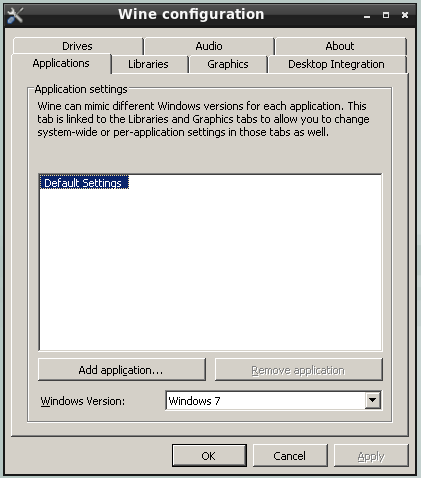
The Applications contains controls enabling the association of programs with a particular version of Windows®. On first start-up the Application settings section will contain a single entry: Default Settings. This corresponds to all the default configurations of the prefix, which (as the disabled Remove application button implies) cannot be deleted.
But additional applications can be added with the following process:
Click the Add application button.
Use the provided dialog to select the desired program's executable.
Select the version of Windows® to be used with the selected program.
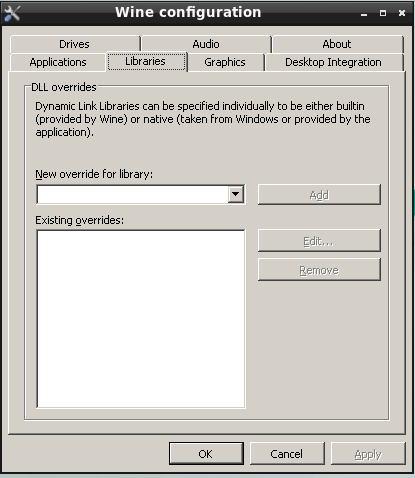
WINE provides a set of open source library files as part of its distribution that provide the same functions as their Windows® counterparts. However, as noted earlier in this chapter, the WINE project is always trying to keep pace with new updates to these libraries. As a result, the versions that ship with WINE may be missing functionality that the latest Windows® programs are expecting.
However, winecfg makes it possible specify overrides for the built-in libraries, particularly there is a version of Windows® available on the same machine as the host FreeBSD installation. For each library to be overridden, do the following:
Open the New override for library drop-down and select the library to be replaced.
Click the Add button.
The new override will appear in the Existing overrides list, notice the native, builtin designation in parentheses.
Click to select the library.
Click the Edit button.
Use the provided dialog to select a corresponding library to be used in place of the built-in one.
Be sure to select a file that is truly the corresponding version of the built-in one, otherwise there may be unexpected behavior.
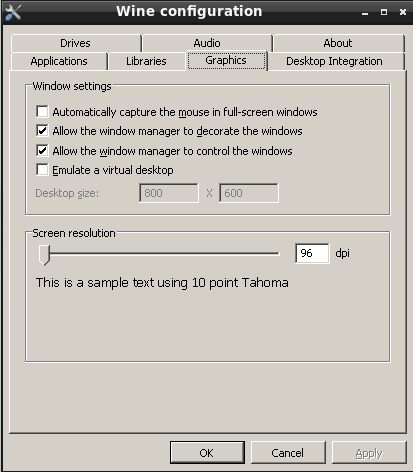
The Graphics tab provides some options to make the windows of programs run via WINE operate smoothly with FreeBSD
Automatic mouse capture when windows are full-screen.
Allowing the FreeBSD window manager to decorate the windows, such as their title bars, for programs running via WINE.
Allowing the window manager to control windows for programs running via WINE, such as running resizing functions on them.
Create an emulated virtual desktop, within which all WINE programs will run. If this item is selected, the size of the virtual desktop can be specified using the Desktop size input boxes.
Setting the screen resolution for programs running via WINE.
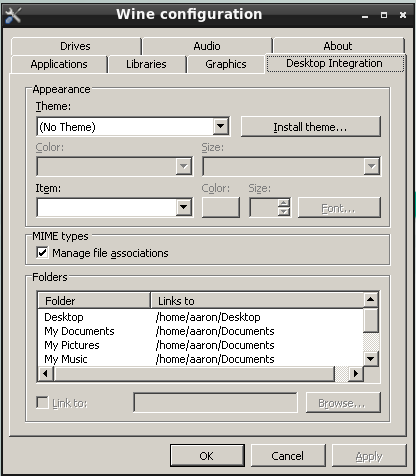
This tab allows configuration of the following items:
The theme and related visual settings to be used for programs running via WINE.
Whether the WINE sub-system should manage MIME types (used to determine which application opens a particular file type) internally.
Mappings of directories in the host FreeBSD system to useful folders within the Windows® environment. To change an existing association, select the desired item and click Browse, then use the provided dialog to select a directory.
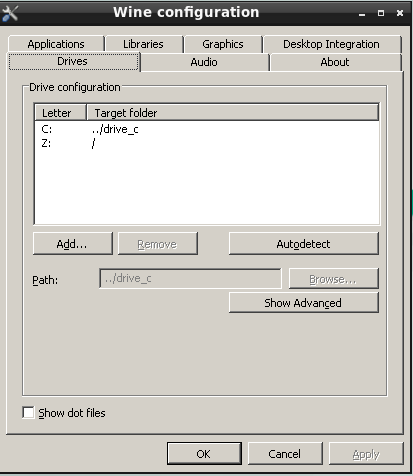
The Drives tab allows
linking of directories in the host FreeBSD system to
drive letters in the Windows® environment. The
default values in this tab should look familiar,
as they're displaying the contents of
dosdevices/ in the current
WINE prefix. Changes made via this dialog will
reflect in dosdevices, and
properly-formatted links created in that directory
will display in this tab.
To create a new entry, such as for a CD-ROM
(mounted at /mnt/cdrom), take
the following steps:
Click the Add button.
In the provided dialog, choose a free drive letter.
Click OK.
Fill in the Path input box by either typing the path to the resource, or click Browse and use the provided dialog to select it.
By default WINE will autodetect the type of resource linked, but this can be manually overridden. See the section in the WINE Wiki for more detail on advanced options.
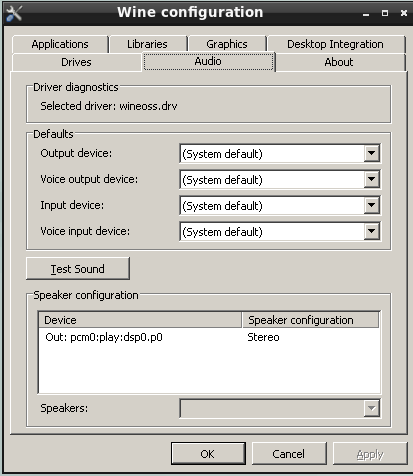
This tab contains some configurable options for routing sound from Windows® programs to the native FreeBSD sound system, including:
Driver selection
Default device selection
Sound test