Now that WINE is installed, the next step is to try it out by running a simple program. An easy way to do this is to download a self-contained application, i.e., one can simply unpack and run without any complex installation process.
So-called "portable" versions of applications are good choices for this test, as are programs that run with only a single executable file.
There are two different methods to launch a Windows
program from the terminal. The first, and most
straightforward is to navigate to the directory containing
the program's executable (.EXE) and
issue the following:
%wine program.exe
For applications that take command-line arguments, add them after the executable as usual:
%wineprogram2.exe-filefile.txt
Alternately, supply the full path to the executable to use it in a script, for example:
%wine /home/user/bin/program.exe
After installation graphical shells should be updated
with new associations for Windows executable
(.EXE) files. It will now be possible
to browse the system using a file manager, and launch the
Windows application in the same way as other files and
programs (either a single- or double-click, depending on the
desktop's settings).
On most desktops, check to make sure this association is correct by right-clicking on the file, and looking for an entry in the context menu to open the file. One of the options (hopefully the default one) will be with the Wine Windows Program Loader, as shown in the below screenshot:
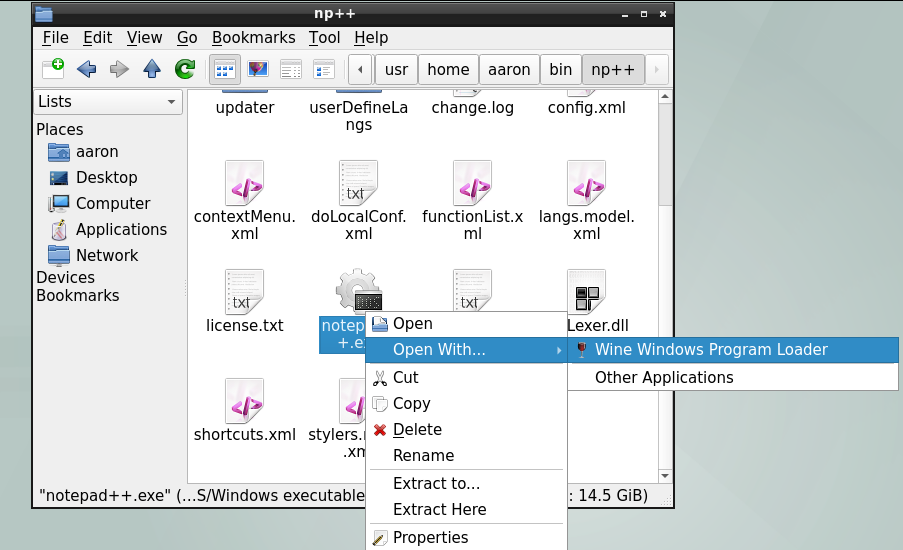
In the event the program does not run as expected, try launching it from the command line and review any messages displayed in the terminal to troubleshoot.
In the event WINE is not the default application for
.EXE files after install, check the
MIME associate for this extension in the current desktop
environment, graphical shell, or file manager.