VMware Fusion for Mac® is a commercial software product available for Intel® based Apple® Mac® computers running Mac OS® 10.4.9 or higher. FreeBSD is a fully supported guest operating system. Once VMware Fusion has been installed on Mac OS® X, the user can configure a virtual machine and then install the desired guest operating system.
The first step is to start VMware Fusion which will load the Virtual Machine Library. Click to create the virtual machine:
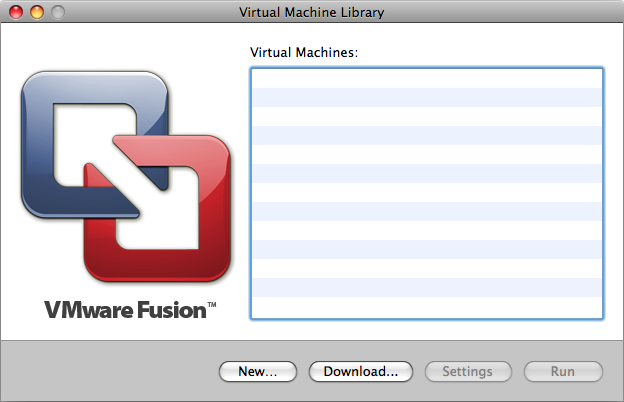
This will load the New Virtual Machine Assistant. Click to proceed:
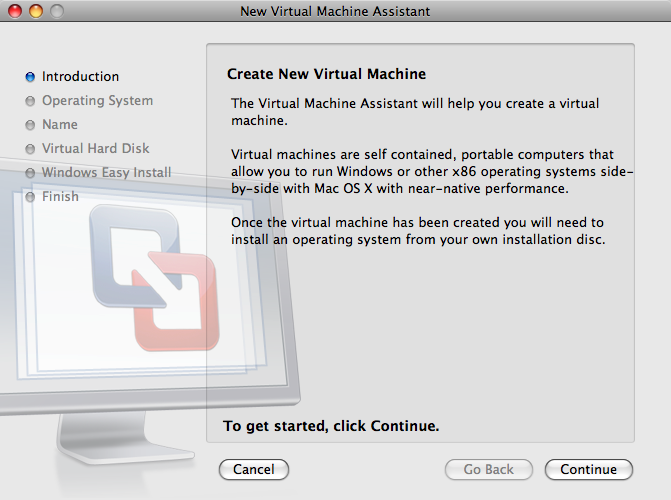
Select as the and either or , as the when prompted:
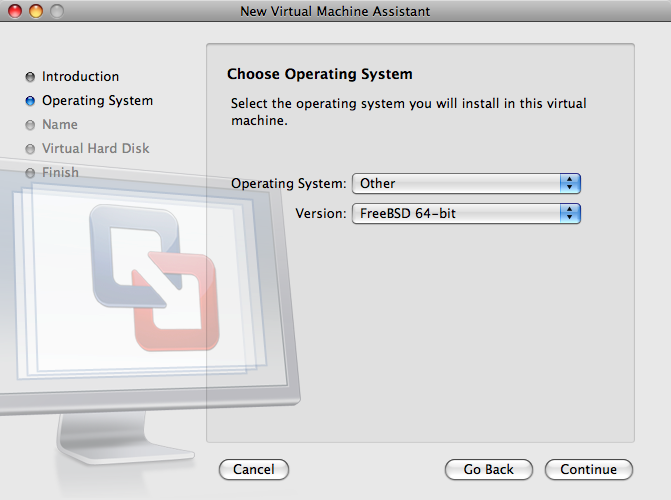
Choose the name of the virtual machine and the directory where it should be saved:
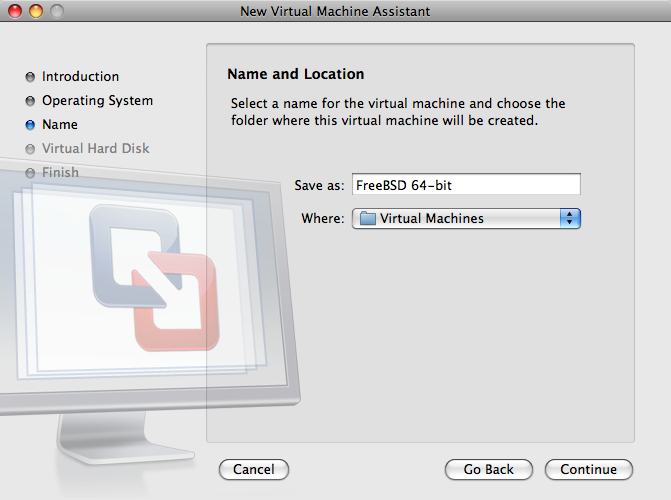
Choose the size of the Virtual Hard Disk for the virtual machine:
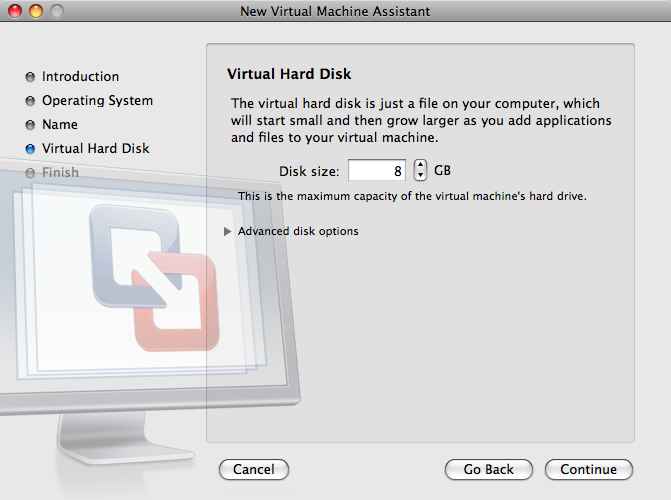
Choose the method to install the virtual machine, either from an ISO image or from a CD/DVD:
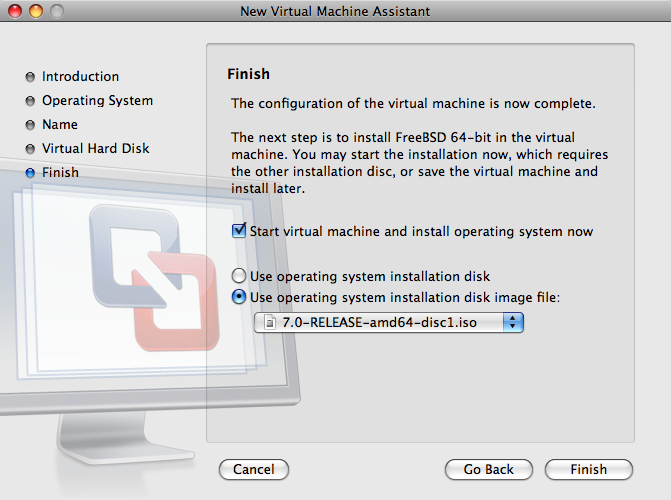
Click and the virtual machine will boot:
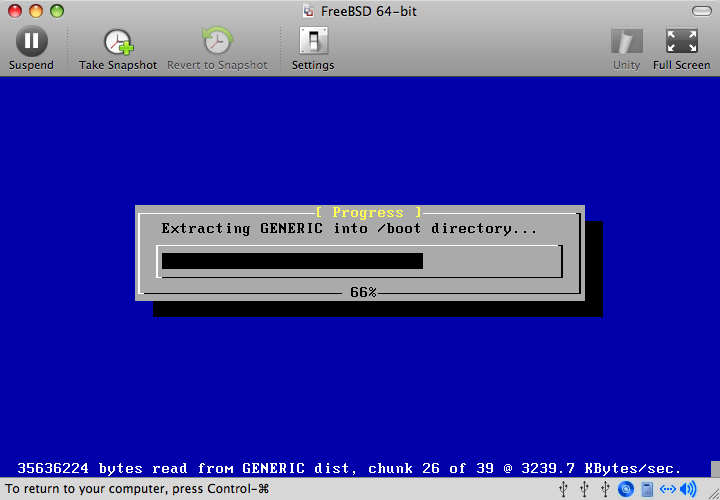
Once the install is complete, the settings of the virtual machine can be modified, such as memory usage:
Note:
The System Hardware settings of the virtual machine cannot be modified while the virtual machine is running.
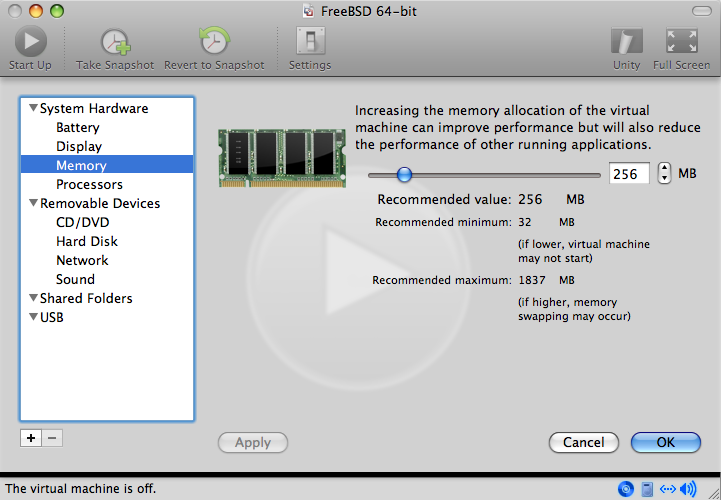
The number of CPUs the virtual machine will have access to:
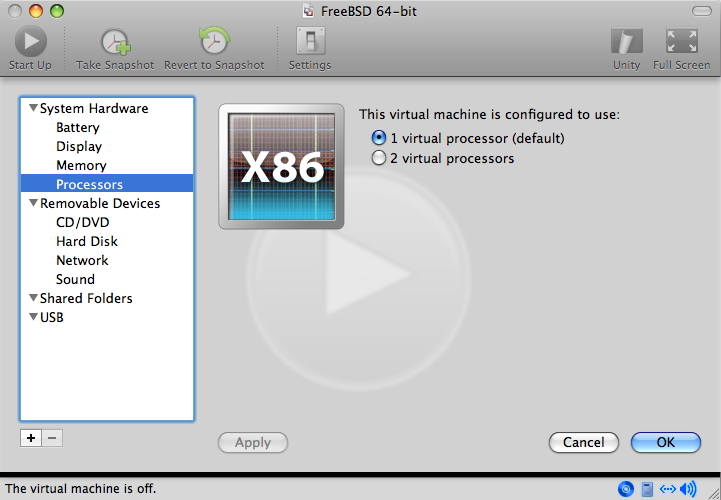
The status of the CD-ROM device. Normally the CD/DVD/ISO is disconnected from the virtual machine when it is no longer needed.
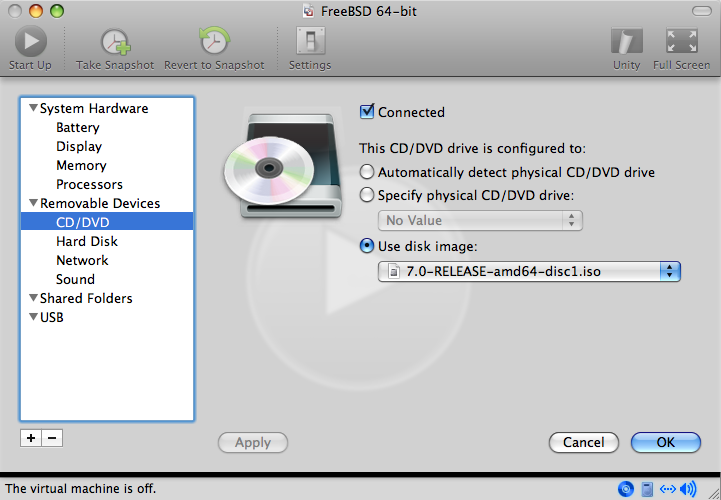
The last thing to change is how the virtual machine will connect to the network. To allow connections to the virtual machine from other machines besides the host, choose . Otherwise, is preferred so that the virtual machine can have access to the Internet, but the network cannot access the virtual machine.
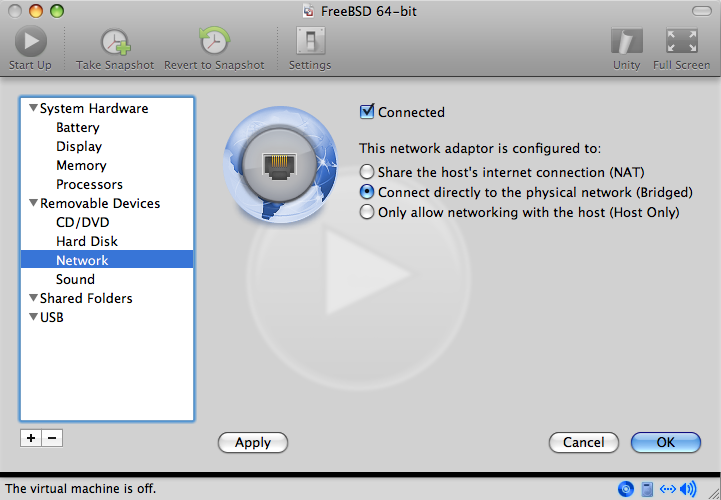
After modifying the settings, boot the newly installed FreeBSD virtual machine.
After FreeBSD has been successfully installed on Mac OS® X with VMware Fusion, there are a number of configuration steps that can be taken to optimize the system for virtualized operation.
Set Boot Loader Variables
The most important step is to reduce the
kern.hztunable to reduce the CPU utilization of FreeBSD under the VMware Fusion environment. This is accomplished by adding the following line to/boot/loader.conf:kern.hz=100
Without this setting, an idle FreeBSD VMware Fusion guest will use roughly 15% of the CPU of a single processor iMac®. After this change, the usage will be closer to 5%.
Create a New Kernel Configuration File
All of the FireWire, and USB device drivers can be removed from a custom kernel configuration file. VMware Fusion provides a virtual network adapter used by the em(4) driver, so all network devices except for em(4) can be removed from the kernel.
Configure Networking
The most basic networking setup uses DHCP to connect the virtual machine to the same local area network as the host Mac®. This can be accomplished by adding
ifconfig_em0="DHCP"to/etc/rc.conf. More advanced networking setups are described in Chapter 32, Advanced Networking.