Parallels Desktop for Mac® is a commercial software product available for Intel® based Apple® Mac® computers running Mac OS® 10.4.6 or higher. FreeBSD is a fully supported guest operating system. Once Parallels has been installed on Mac OS® X, the user must configure a virtual machine and then install the desired guest operating system.
The first step in installing FreeBSD on Parallels is to create a new virtual machine for installing FreeBSD. Select as the when prompted:
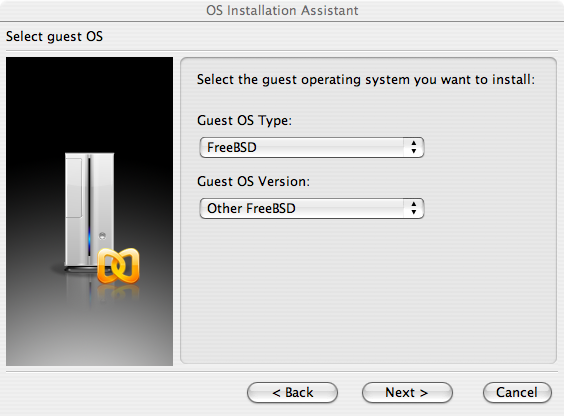
Choose a reasonable amount of disk and memory depending on the plans for this virtual FreeBSD instance. 4GB of disk space and 512MB of RAM work well for most uses of FreeBSD under Parallels:

Select the type of networking and a network interface:
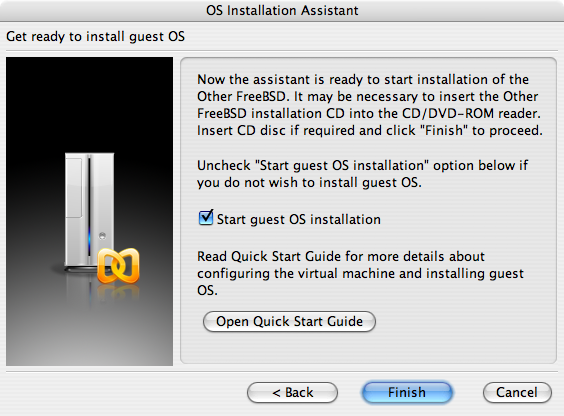
After the FreeBSD virtual machine has been created, FreeBSD can be installed on it. This is best done with an official FreeBSD CD/DVD or with an ISO image downloaded from an official FTP site. Copy the appropriate ISO image to the local Mac® filesystem or insert a CD/DVD in the Mac®'s CD-ROM drive. Click on the disc icon in the bottom right corner of the FreeBSD Parallels window. This will bring up a window that can be used to associate the CD-ROM drive in the virtual machine with the ISO file on disk or with the real CD-ROM drive.
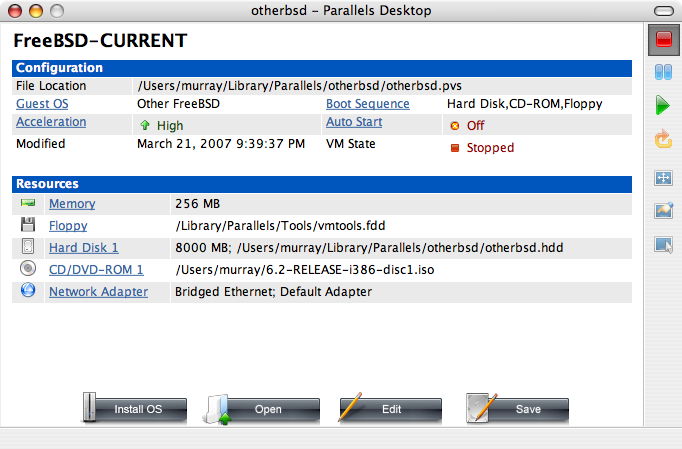
Once this association with the CD-ROM source has been made, reboot the FreeBSD virtual machine by clicking the reboot icon. Parallels will reboot with a special BIOS that first checks if there is a CD-ROM.
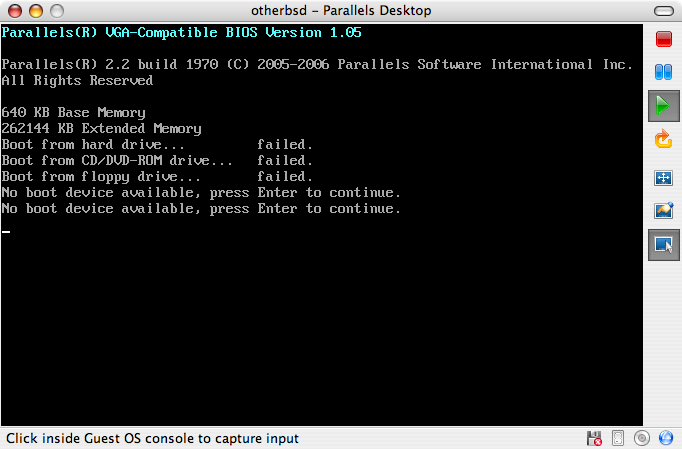
In this case it will find the FreeBSD installation media and begin a normal FreeBSD installation. Perform the installation, but do not attempt to configure Xorg at this time.
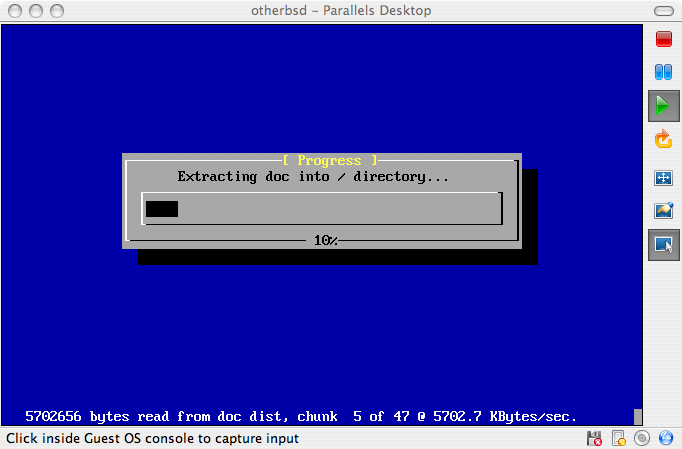
When the installation is finished, reboot into the newly installed FreeBSD virtual machine.

After FreeBSD has been successfully installed on Mac OS® X with Parallels, there are a number of configuration steps that can be taken to optimize the system for virtualized operation.
Set Boot Loader Variables
The most important step is to reduce the
kern.hztunable to reduce the CPU utilization of FreeBSD under the Parallels environment. This is accomplished by adding the following line to/boot/loader.conf:kern.hz=100
Without this setting, an idle FreeBSD Parallels guest will use roughly 15% of the CPU of a single processor iMac®. After this change the usage will be closer to 5%.
Create a New Kernel Configuration File
All of the SCSI, FireWire, and USB device drivers can be removed from a custom kernel configuration file. Parallels provides a virtual network adapter used by the ed(4) driver, so all network devices except for ed(4) and miibus(4) can be removed from the kernel.
Configure Networking
The most basic networking setup uses DHCP to connect the virtual machine to the same local area network as the host Mac®. This can be accomplished by adding
ifconfig_ed0="DHCP"to/etc/rc.conf. More advanced networking setups are described in Chapter 32, Advanced Networking.